How To Promote Your
Referral Magazine Through Email
Each month, our team creates all of the templates you need to promote your magazine to your sphere of influence via email. These emails not only give the recipient a fantastic piece of content to consume, but they also give people a way to subscribe to your Home Sweet Home magazine.
Each template is designed for you to easily insert your custom links in just a few clicks. Below, you will find the step-by-step instructions to build your promotional email using Gmail:
STEP 1:
Open the Marketing Templates Page and select the desired month’s templates.
Find the article you would like to promote.
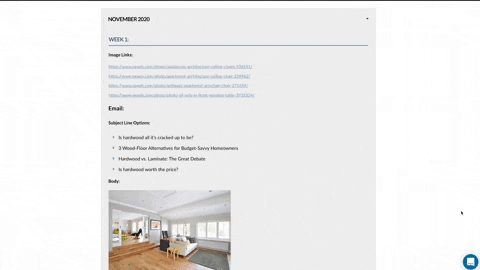
STEP 2:
Copy one of the four subject lines provided, or create your own.
Paste the subject line into your newly composed email.
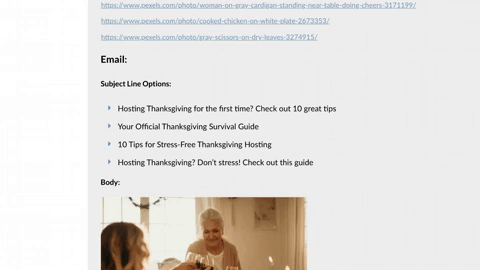
STEP 3:
Each template will be accompanied by links for multiple stock photos. Select one of the photos by viewing links.
The photos are curated from Pexels.com and will be downloaded through their website.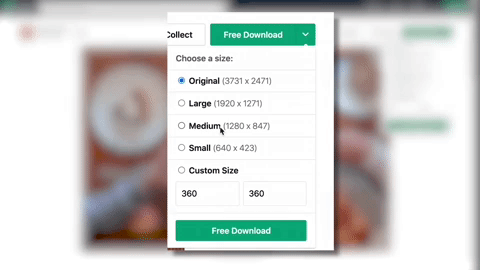
For more information on downloading these photos, check out our step-by-step guide here.
STEP 4:
In the body of your new email, click the “Insert Image” button.
The button will appear as a square with two mountains.
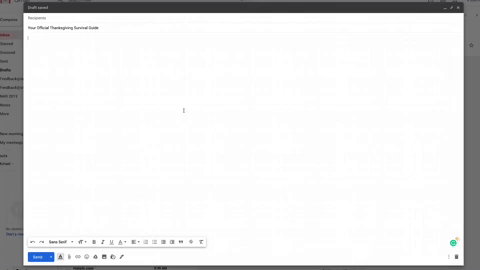
STEP 5:
Within the “Insert Image” dialog box, select the “Upload Tab” and click the “Choose Photo To Upload” button.
Find the photo you downloaded in Step 3 and upload to your email.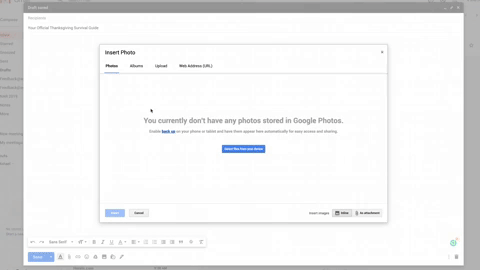
STEP 6:
Now that your image is set, it is time to insert the body of the email.
From the templates page, copy the email body and paste it into your new email.
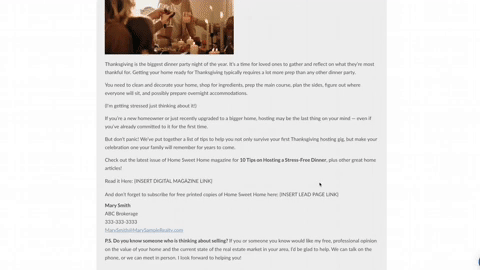
STEP 7:
Each email template will have placeholders for you to insert links to both your digital magazine and lead capture page.
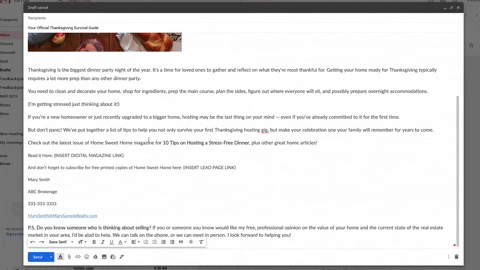
STEP 8:
The first placeholder is for your digital magazine link. Copy and paste the link to the desired month’s issue.
Note: To change the text that appears as your link, hover your cursor over the link and select “change.” From the next dialog box, you can enter any text you would like in the “Text In Display” box.
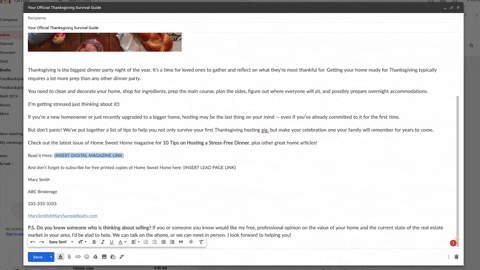
STEP 9:
Next, open your lead capture page and copy the website link.
Paste the link into the placeholder.
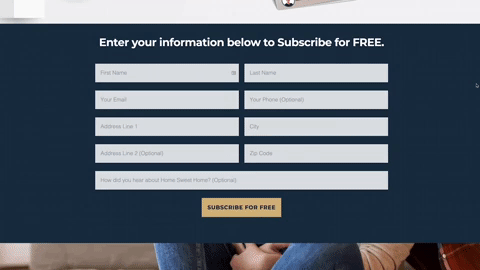
STEP 10:
Each email template provided will also contain a placeholder for your email signature. Enter your information here.
If you already have a custom signature, delete this portion of the template
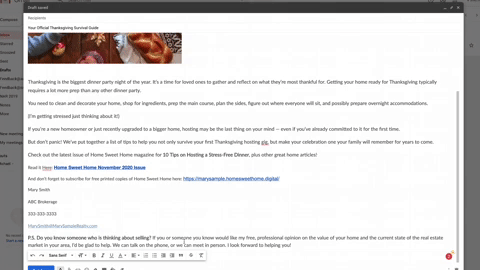
From this point, you are now ready to send your email.
However, if you’ll be sending to a larger email list, we recommend using a service such as Mail Chimp to send bulk emails.
