How To Promote
Your Magazine On Facebook
One of the best ways to promote your Home Sweet Home magazine is by making weekly posts to Facebook. These posts are designed to not only share specific articles within your magazine but also to grow your subscriber list.
Each month, our team provides you with multiple templates to make these Facebook posts. Below, you’ll find step-by-step instructions for taking these templates and creating your own Facebook posts.
STEP 1:
From the Marketing Templates page, find the article you plan to promote on Facebook.
Our team has curated multiple image options for each post, and they can be found at the top of each template set.
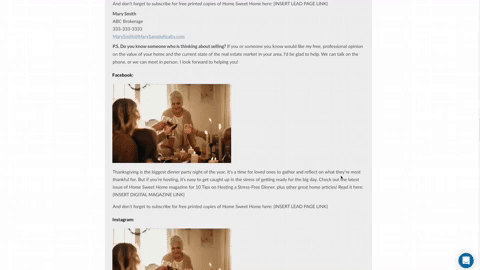
STEP 2:
When selecting an image, you will be taken to Pexels.com. This site provides fantastic royalty free images.
To download the image, click the “Free Download” button on the top right of the page.
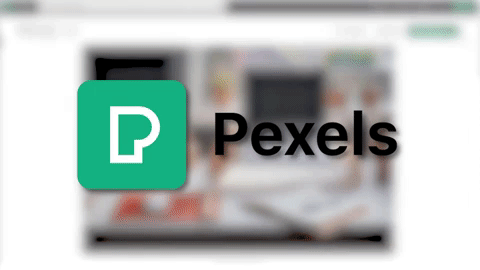
STEP 3:
A dialog box will appear with image size options. The “Medium” option is the perfect size for this application.
If you prefer a square image, you can create a custom-sized image. We recommend anything with dimensions between 500x500 and 1080x1080.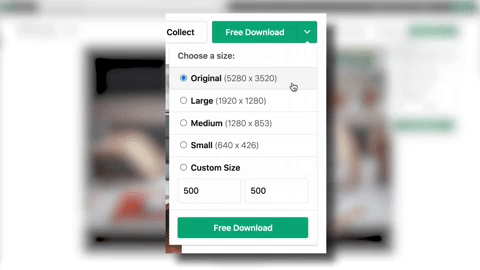
Click the “Free Download” button to add the image to your desktop.
STEP 4:
Now that you have your image, you can create a post from your Facebook Page.
Simply click the “Photo/Video” button just below the “Create Post” button.
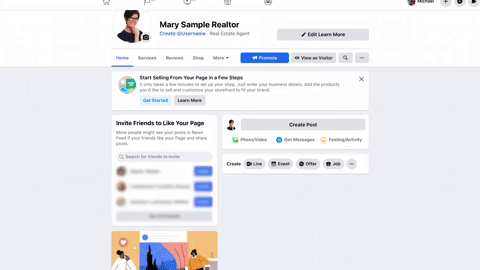
STEP 5:
Once the dialog box appears, locate the image file and upload it into your Facebook Post.
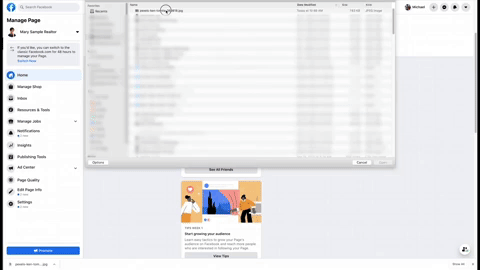
STEP 6:
Now it is time to add the text. Copy the template text and paste into your newly created Facebook Post.
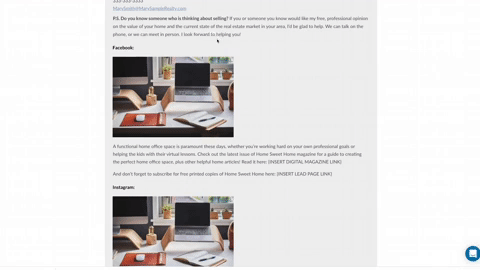
STEP 7:
Each Facebook template has placeholders to include links for both your digital magazine and lead capture site.
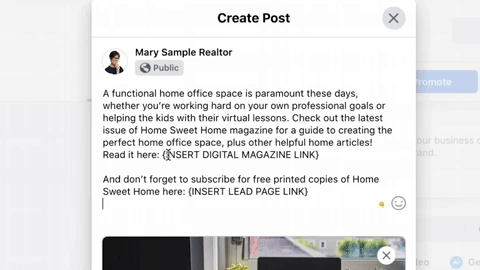
STEP 8:
While you can simply add the link to the front cover of your digital magazine, we recommend including a link to the specific article you’re promoting. To do this, you first need to open your digital magazine to the article you wish to share.
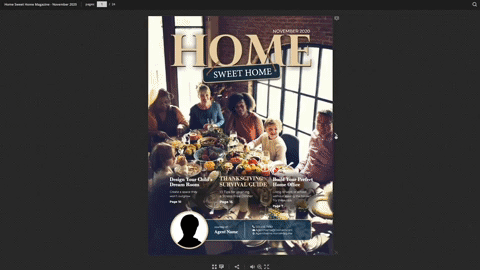
STEP 9:
To get the share link, click the icon at the very bottom of the page.
Once you click this button, the following dialog box will appear.
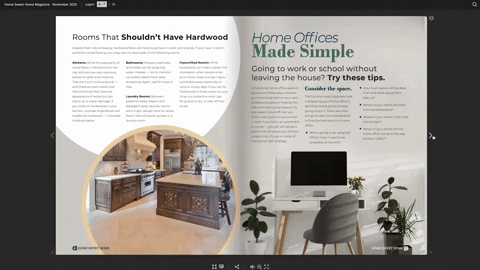
STEP 10:
You will first be presented with the generic link to your digital magazine.
Click the “Share Current Page” option to add the specific page number to the end of your link. This will ensure that when the link is clicked, the desired article is displayed.
Click the “Copy” button to save the link.
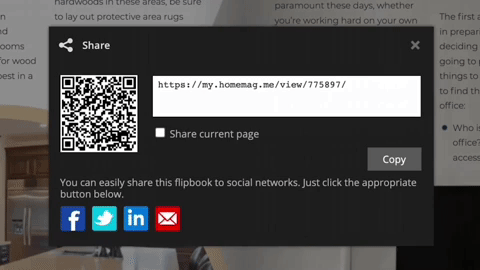
STEP 11:
Go back to your Facebook Post and insert the link in the digital magazine placeholder.
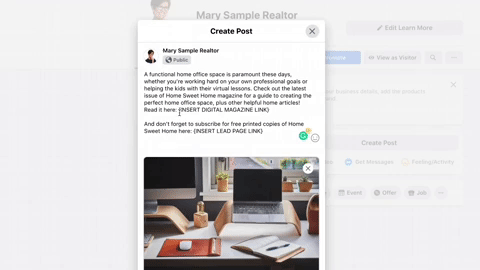
STEP 12:
Next, copy the web address to your lead capture page and insert it into the corresponding placeholder.
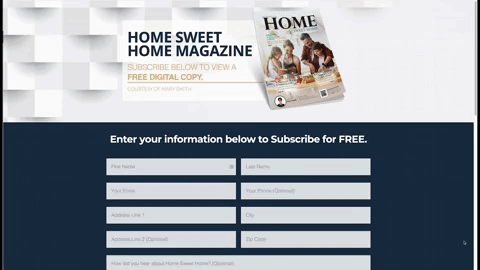
STEP 13:
Last, but certainly not least, click the “Post” button to make your post live.
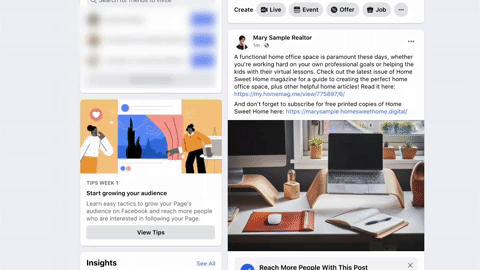
Rather than creating these Facebook posts on a weekly basis, we recommend scheduling them all at the beginning of each month. If you are posting to a Business Page, you can use Facebook's Business Suite to schedule the entire month’s worth of posts at once, to be posted at specific intervals throughout the month.
